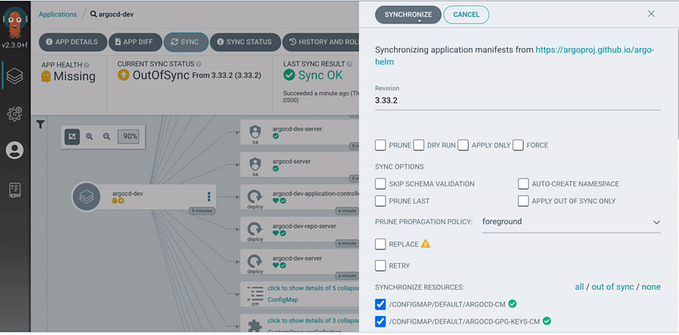How can configure Podman with Visual Studio Code?
To configure Podman with Visual Studio Code, you can use the Remote — Containers extension. This extension allows you to use a container as a development environment within Visual Studio Code, and supports Podman as a container runtime.
Here are the steps to configure Podman with Visual Studio Code using the Remote — Containers extension:
- Install the Remote — Containers extension: Open Visual Studio Code and go to the Extensions Marketplace. Search for “Remote — Containers” and install the extension.
- Create a Podman container: Create a Podman container with the tools and dependencies you need for your project. You can do this using the Podman CLI, or by using a Dockerfile and running the
podman buildcommand. - Open Visual Studio Code in the container: In Visual Studio Code, open the Command Palette (
Ctrl+Shift+Pon Windows,Cmd+Shift+Pon macOS) and search for "Remote-Containers: Open Folder in Container". Select the folder containing your project, and choose "Select Folder" to open Visual Studio Code in the container. - Install any additional extensions: If you need to install any additional extensions or dependencies, you can do this within the container using the Visual Studio Code UI or CLI.
- Develop and test your code: With Visual Studio Code running in the container, you can develop and test your code within the container environment. This allows you to ensure that your code works consistently across different development and production environments.
By using the Remote — Containers extension with Podman, you can simplify your development workflow and ensure that your code is developed and tested in a consistent environment.